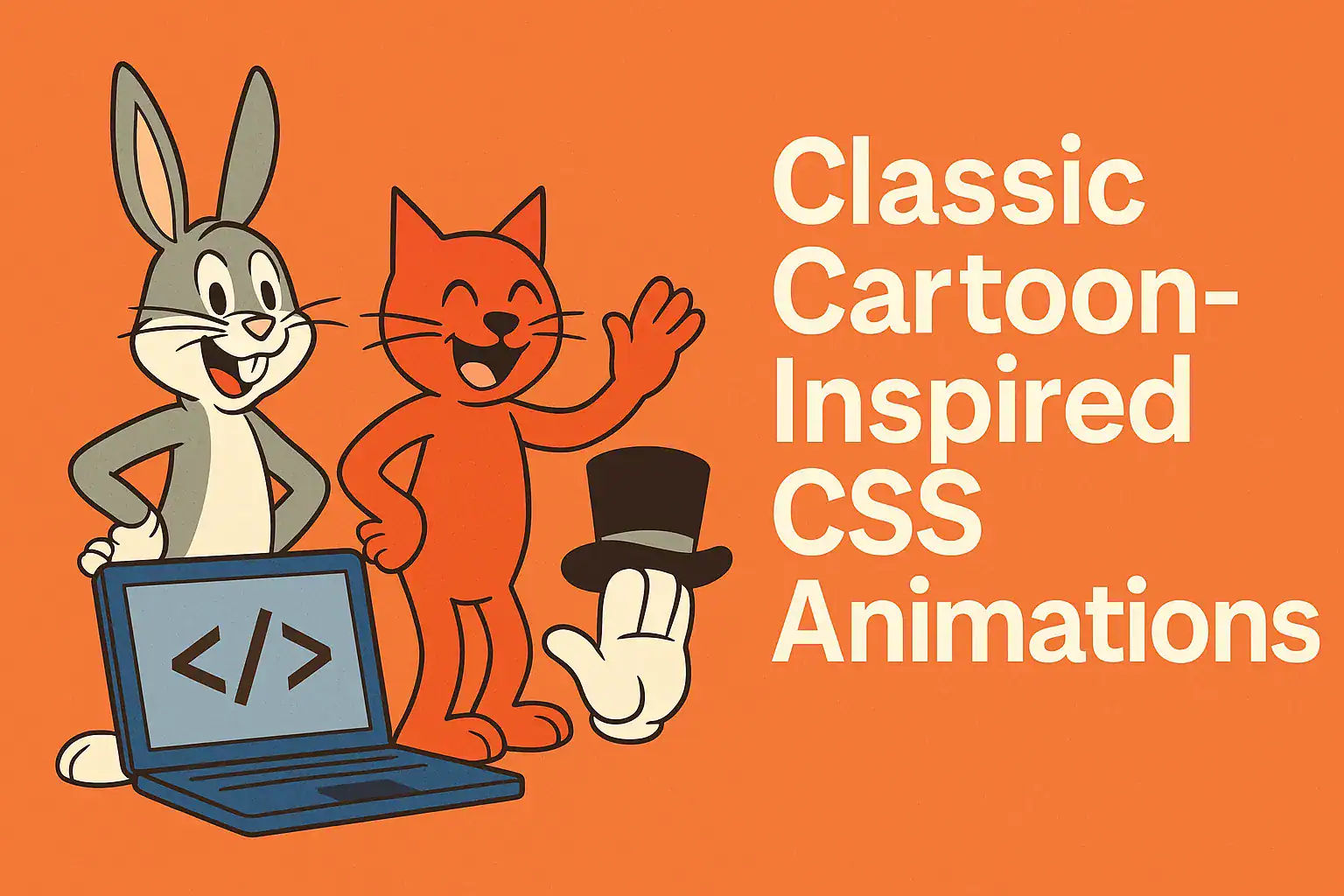CSS animations can make websites feel alive. This guide shows how to use CSS to create fun effects inspired by classic cartoons. We will explore animation tricks and masking techniques that add depth and character to web designs. Along the way, we will also discuss how to integrate these animations on different platforms, plus offer tips on user experience (UX) and performance.
Table of Contents
Introduction: Bringing Cartoons to the Web
Have you ever watched an old cartoon and noticed its simple animation style? Classic cartoons from the 1960s like Yogi Bear or Scooby-Doo used clever tricks to save time and money. They reused drawings, looped backgrounds, and only moved parts of a character at a time. These limitations became a charming style.
Today, we can apply similar ideas to web design. A web designer named Andy Clarke did this for a website he built for composer Mike Worth. Mike loves retro cartoons, so the site’s design uses a bold, cartoon-inspired theme. Instead of making expensive videos or complex animations, Andy used CSS to bring still images to life. The result is playful and engaging, much like a cartoon.
In this advanced guide, we will learn how to recreate those cartoon techniques with CSS. First, we will look at CSS animation tricks inspired by classic cartoons. Next, we will dive into CSS masking – a way to hide and reveal parts of an image for dramatic effects. Finally, we will cover how to integrate these techniques into real projects, and how to keep animations smooth and user-friendly.
Let’s start with the cartoon animation tricks.
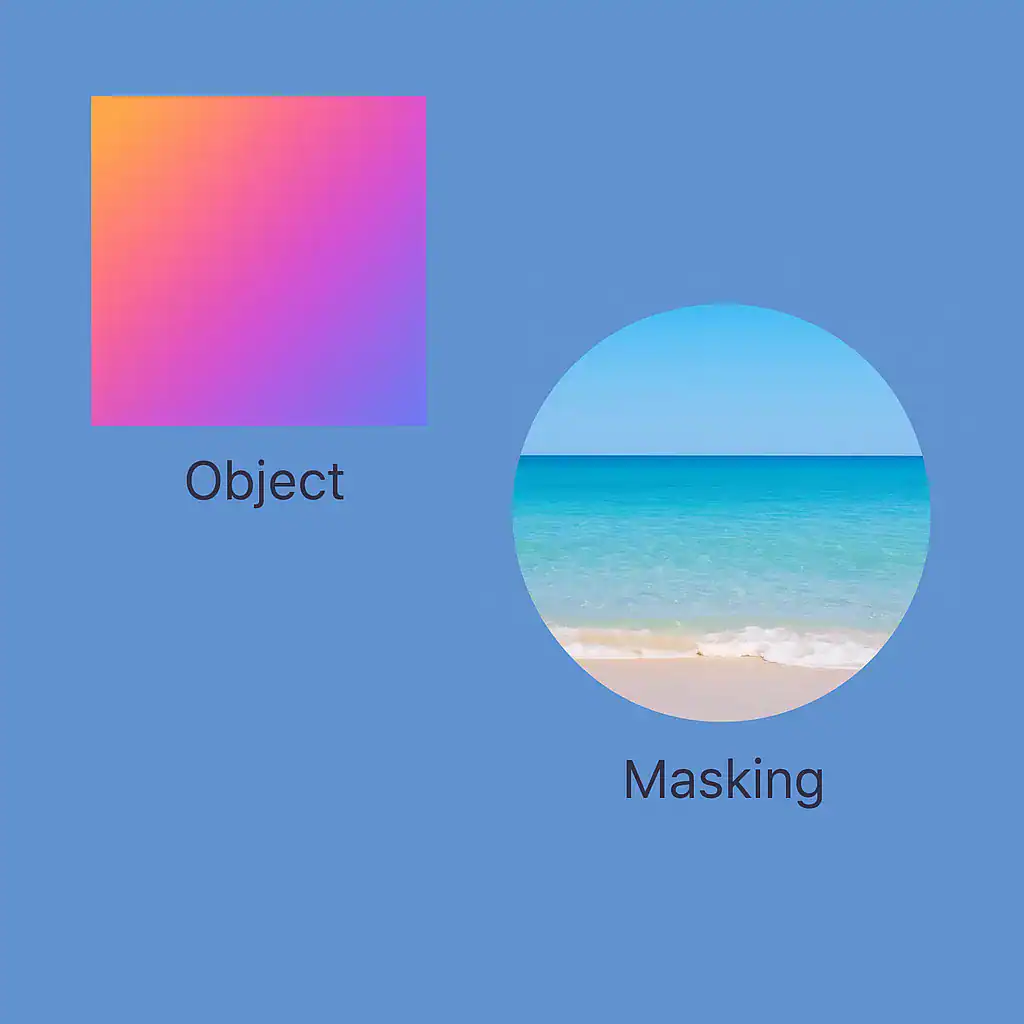
Classic Cartoon-Inspired CSS Animation Tricks
Classic cartoon studios had to be resourceful. They created the illusion of motion with minimal drawings. In CSS, we can use similar tricks to make a scene feel animated without heavy resources.
Looping Backgrounds for Continuous Motion
In old cartoons, you often see a character running while the background loops behind them. The artists would paint a long background scene and pan it repeatedly to show continuous movement. We can do the same in CSS by animating the background position of an element.
For example, imagine a wide image of a forest as the background. We can move this background from right to left on a loop. This makes it look like a character is running through a never-ending forest:
cssCopy@keyframes background-scroll {
0% { background-position: 2750px 0; }
100% { background-position: 0 0; }
}
div {
overflow: hidden;
width: 100vw;
height: 540px;
background-image: url("forest.png");
background-size: 2750px 540px;
background-repeat: repeat-x;
animation: background-scroll 5s linear infinite;
}
In the code above, the background-scroll animation shifts the background image from an X position of 2750px back to 0. The div (for example, a container holding the background) is set to overflow hidden with a fixed width and height, so the image scrolls within it. We repeat the background image horizontally (repeat-x) so that when it scrolls to the end, it seamlessly loops back.
Live demo: See this looping background in action on CodePen.
This technique creates an illusion of movement using one image and some CSS—no JavaScript needed. It mimics the classic cartoon method of reusing a single background for a running scene.
Reusing and Layering Elements
Cartoon studios often reused elements to save time. For example, they would use the same tree drawing multiple times in different spots. They would also layer objects (like putting characters in front of a static background) to create depth without drawing everything in every frame.
We can reuse elements in web design, too. For instance, you might have a foreground image (like rocks or trees) that you place over a scrolling background. By layering images, you create a sense of depth. You can use HTML and CSS positioning to overlap elements.
Imagine we have two images: one of a character riding a motorcycle (<img id="bike" ...>) and another of some rocks for the foreground (<img id="rocks" ...>). We can wrap them in a container and use CSS to position the rocks in front:
htmlCopy<figure class="scene">
<img id="bike" src="bike.png" alt="Character on motorcycle" />
<img id="rocks" src="rocks.png" alt="Foreground rocks" />
</figure>
cssCopy.scene {
position: relative;
width: 960px;
height: 540px;
}
#bike {
/* Base element (could have its own animation like movement) */
}
#rocks {
position: absolute;
bottom: 0;
width: 960px;
left: 0;
}
In the snippet above, the <figure> acts as a container for the scene. The bike image could have an animation applied (for example, the scrolling background or a bumpy motion as described earlier). The rocks image is absolutely positioned at the bottom, so it sits on top of the scene at the ground level. This way, we only needed to create one rock image and we can reuse it, instead of drawing new scenery each time.
By moving the rocks at a slightly different speed than the background (using a different animation duration), we can even create a parallax effect. Parallax is when background and foreground move at different speeds, adding realism and depth.
Live demo: See a CodePen demo of layering elements in an animation.
Animating Only Parts of a Character
Another trick from cartoons is to only animate parts of a character rather than redrawing the whole character each time. In many classic animations, a character’s body stays mostly still while just the legs move when walking, or only the mouth moves when talking. This saved a lot of work and still looked good enough to the audience.
We can copy this approach using CSS and SVG graphics. SVG images are great for this because you can isolate parts of an illustration into separate groups and control them with CSS.
Example: Talking Character’s Mouth – Imagine we have an SVG drawing of a character. We keep the head and body in one static group. Then we create multiple small groups for each mouth position (different shapes the mouth makes while talking). We can then cycle through these mouth shapes with CSS animations.
Suppose our SVG contains groups named .mouth-frame-1, .mouth-frame-2, …, .mouth-frame-6. Each group is a drawing of the character’s mouth at a certain position (open, half-open, closed, etc.). Initially, we hide all these mouth frames:
cssCopy.mouth-frame-1,
.mouth-frame-2,
.mouth-frame-3,
.mouth-frame-4,
.mouth-frame-5,
.mouth-frame-6 {
visibility: hidden;
}
We then define a keyframe animation that will make one frame visible at a time:
cssCopy@keyframes talking {
0% { visibility: visible; } /* Frame 1 visible */
16.7% { visibility: hidden; }
33.3% { visibility: visible; } /* Frame 2 visible */
50% { visibility: hidden; }
/* ... and so on for remaining frames ... */
100% { visibility: hidden; }
}
Next, we apply this animation to all the mouth frame groups:
cssCopy[class^="mouth-frame"] {
animation: talking 1s infinite;
}
Finally, we stagger each frame group with a different animation delay, so that they take turns being visible:
cssCopy.mouth-frame-1 { animation-delay: 0s; }
.mouth-frame-2 { animation-delay: 0.16s; }
.mouth-frame-3 { animation-delay: 0.33s; }
/* ... */
.mouth-frame-6 { animation-delay: 0.83s; }
With this setup, the SVG cycles through the mouth drawings, creating a looping “talking” animation. Only the mouth moves, while the rest of the character (the static head and body group) stays still. This is exactly how characters in old cartoons talked without requiring new drawings for every single frame.
Live demo: See an example of an animated talking character on CodePen.
Using SVG in this way lets us create complex animations with high performance. All the drawing is done in the SVG, and CSS just switches which parts are shown. This method is lightweight because we’re not moving big images around—just toggling the visibility of small parts.
When and Why to Use CSS Animations
We’ve learned some cool animation tricks, but when should we use them on a website? Here are a few common use cases:
- Ambient animations – subtle background effects that add atmosphere. For example, a gentle swing of a hanging sign, or light rays moving slightly in the background. These animations give a site personality without distracting the user. In our project, we added a slow rotating light shaft on Mike’s about page to make a flat image feel more alive.
- Interactive animations – animations that respond to user actions. These provide feedback and delight. A classic example is a button that changes or wiggles on hover or click. On Mike’s site, clicking a red button on the review page turns a lamp on and off, and the mascot character reacts, which is a fun Easter egg for users. Such animations make a site feel responsive and engaging.
- Storytelling animations – animations that convey meaning or guide the user’s attention. These are used to tell a story or reinforce a theme. In our example, each animation reflected Mike’s brand and story (treasure maps, adventures, etc.). Even the 404 error page was animated: instead of a plain message, it showed the character sinking into a pit (with animated bubbles), turning an error into a playful story moment.
When adding CSS animations, always ask: Does this animation serve a purpose or improve the experience? If the answer is yes – it adds clarity, feedback, or personality – then it’s likely a good use of animation.
CSS Masking Techniques for Layered Effects
Now let’s explore CSS masking, a powerful technique to hide or reveal parts of an element. Masking allows us to create effects like fades, spotlights, and shape cut-outs, much like old cartoons did with vignettes or special transitions.
What Is a Mask in CSS?
In cartoons, you might have seen a closing scene where a circle “iris out” closes in on a character’s face, hiding everything else to end the episode. The content isn’t gone — it’s just hidden behind a shape. This is similar to how CSS masking works.
A mask in CSS is basically a shape (or image) that decides which parts of an element are visible. If the mask area is solid (opaque), that part of your element shows up. If the mask area is transparent, that part of your element is hidden.
Think of it like placing a cut-out shape over a picture: you only see the parts of the picture through that cut-out.
In CSS, you apply a mask to an element using the mask-image property (and related mask properties). The element’s content will only display where the mask image is opaque.
Masking with Clipping Paths (SVG Masks)
One way to mask content is by using SVG clipping paths or masks. SVG (Scalable Vector Graphics) can define a shape that we use to clip or mask an element.
For example, say we have a scene of a character walking into a cave. We have an SVG of a cave entrance shape. We can use that shape to mask a background so that it looks like the character disappears into the cave.
If we have an SVG <mask> or <clipPath> defined in our SVG file, we can reference it in CSS:
cssCopy.element {
mask-image: url('cave-mask.svg');
mask-mode: alpha;
}
In this code, cave-mask.svg would be an SVG file that draws the cave opening shape. We use mask-mode: alpha to tell the browser to use the transparency (alpha channel) of the SVG as the mask. The .element (for example, an image or a div with a background scene) will only show through where the SVG mask shape is opaque.
Using clipping paths is great for complex shapes because SVG can describe any shape you need. In our example project, an SVG mask was used to make a character seem to go behind a rock wall by gradually hiding him as he walked into the cave.
Clipping Irregular Shapes with CSS
Sometimes, you want to apply effects to an element but only within a certain non-rectangular shape. You can use CSS clip-path or masks to achieve this without altering the element’s actual shape.
For instance, imagine you have an irregular object (like an animal mascot) and you want a color or pattern overlay only on that object, not spilling outside its outline. By using the object’s silhouette as a mask, you can add new colors or textures that stay within the shape.
You can take an SVG path of the object’s outline and use it as a mask or a clip-path in CSS. This way, you could overlay a gradient or pattern inside a character illustration without it bleeding beyond the character’s edges. The overall silhouette remains the same, but the content inside can change or move.
Using Image Masks and Gradients
CSS masks don’t have to come from SVG files. We can use regular images or even CSS gradients as masks. This opens up a lot of creative possibilities.
For example, you could use a simple black-and-white image as a mask:
- Black (opaque) parts of the mask image will show the element.
- White or transparent parts will hide the element.
You apply it like so:
cssCopy.element {
mask-image: url('mask-pattern.png');
}
If mask-pattern.png has a shape or pattern, your element will appear only in that shape or pattern.
Gradients can also serve as masks. For example, to fade out the bottom of an element, you could use a gradient mask:
cssCopy.element {
mask-image: linear-gradient(black, transparent);
}
This mask starts fully opaque (black) and goes to fully transparent, so it will gradually hide the element from top to bottom. The result is a nice fade-out effect without needing to edit the element’s original image.
You can even combine multiple masks for more complex effects using commas (just like layering multiple background images). For instance:
cssCopy.element {
mask-image:
radial-gradient(circle, #000 50%, transparent 50%),
url('mask-texture.png');
}
In this example, we layer a circular radial gradient mask on top of a texture mask. The element’s visibility will depend on both masks. Only the areas where both mask layers are opaque will the element be fully visible. Where either mask is transparent, the underlying content is hidden. By layering a shape and a texture, you get a masked effect that has the qualities of both (a shape with a textured edge, for example).
Tip: When using an image mask, you might also want to set mask-size to control the mask’s scaling. You can also adjust mask-repeat or mask-position (similar to how you would for background images) so the mask aligns correctly with your content.
Layering Multiple Masks for Depth
Just like you can layer images in a cartoon to create depth, you can layer masks to create rich visual effects. By using multiple masks on one element, you can achieve effects like a spotlight combined with a shape mask, or multiple reveal shapes on the same element.
For example, on one page of our project, the designer wanted to simulate beams of light coming through a window. This was done by using two masks on the same element:
- A gradient mask to create a soft, circular light glow (a spotlight effect).
- A second mask image (an SVG shape of the window frame) to create the pattern of light and shadow.
By layering these (as shown in the code above with multiple mask-image entries), the final masked result had the shape of the window frame and the soft edges of a natural light beam. The page appeared as if light was streaming through a window onto the content.
Layering masks allows fine control. You could mask out multiple areas at once or combine shapes and fades in creative ways. Despite how it sounds, using two or even three masks can still be performant because it’s all handled by the browser’s rendering engine.
Animating Masks for Transitions and Reveals
Masks become even more exciting when you animate them. Because mask properties can be changed via CSS, we can animate a mask just like we animate other CSS properties.
For example, you could animate the size of a circular mask to do an “iris-out” effect (like an old cartoon ending where the view closes in a circle). Or animate a gradient’s color stops to do a wipe reveal of content.
Consider a scenario where clicking a button should reveal a hidden message by unmasking it:
- You might start with a mask that is fully hiding the message (say, a black shape covering it).
- On click, you animate the mask (perhaps scale a circle outward or change a gradient from transparent to solid) to gradually reveal the message underneath.
In our cartoon-inspired project, we used mask animations for storytelling moments. On one page, if the user took a “wrong turn” (for example, clicked a wrong choice), an animation was triggered. A mask made it look like the character was sinking into hot lava! This effect was achieved by a red-orange gradient mask growing from the bottom of the character illustration, covering the character to simulate him being submerged. It was a fun way to indicate a mistake, and certainly more engaging than a plain error message. (Don’t worry, it reset afterward so the character was fine!)
Animated masks are useful for many things:
- Scene transitions (e.g. fading one scene into another with a creative shape wipe).
- Focusing attention on a specific part of the page (like a spotlight that moves or changes size).
- Revealing content on scroll or interaction (uncovering parts of an image or section as the user scrolls or clicks).
These mask animations are also usually smooth and lightweight for the browser to handle, similar to how animating opacity or transform is efficient. We’re leveraging the browser’s native graphics abilities, so you can often animate masks with good performance.
Live demos: There are interactive demos of CSS masking on CodePen as well. For example, here is a mask-image gradient demo on CodePen to see this effect in action.
Platform Integration: Using These Techniques in Your Projects
After learning these tricks and techniques, the next step is to integrate them into real web projects. Here are some tips for applying CSS animations and masking on various platforms and setups:
- Works with Any Framework or CMS: CSS animations and masks are standard web features. Whether you are building a plain HTML/CSS site or using a JavaScript framework (like React or Angular) or a CMS like WordPress, you can use these techniques. Include the CSS in your stylesheet (or as inline styles) and ensure the necessary HTML (and possibly SVG code) is present in your pages or components.
- Inline SVG for More Control: If you want to animate parts of an illustration (like the SVG mouth frames example), consider embedding the SVG code directly in your HTML. An inline SVG can be styled and animated with CSS. If you instead use an
<img src="image.svg">tag or a CSSbackground-imagefor the SVG, you can’t target the SVG’s internal parts with CSS. So for fine-grained control (like making a character’s eyes blink or mouth move), embed the SVG markup in the page or use an<object>/<svg>element, not just an<img>tag. - Cross-Browser Support: Modern browsers (Chrome, Firefox, Safari, Edge) all support CSS animations well. They also support CSS masking (older versions required the
-webkit-maskprefix for some properties, but recent versions have full support). Internet Explorer (older versions) does not support CSS masks at all. If you need to support an old browser, be aware that masked elements might just appear unmasked (fully visible) there. Always ensure your design still looks okay even if the mask isn’t applied. For example, if a mask effect is purely decorative, that’s fine. If it’s crucial (hiding something important), provide an alternate solution or fallback (like showing the content without the mask, or using a different technique for that browser). - File Formats and Performance: When using image masks, use optimized image formats (like compressed PNG or WebP) or SVGs for the mask images. Large or uncompressed images can slow down the page. Likewise, if you use a very large background image for an animation (like the long looping background), make sure to compress that image so it doesn’t take too long to load. SVG is often ideal for animations and masking because it’s vector-based (scales well) and can be manipulated with CSS.
- Testing on Devices: Always test your animations on multiple devices and screen sizes. An effect that is smooth on a desktop might be choppy on an older phone. Check on real phones or tablets to ensure the animation runs well and doesn’t drain the battery or make the device hot. You might need to simplify or shorten animations on mobile for best results.
- Using Demos and Prototypes: While building your animations, you can try out the animation or mask effect in a tool like CodePen. We did this for the examples in this guide. Once you have it working in a small prototype, you can copy the CSS and HTML into your project. Just remember to adjust things like image URLs or SVG paths to match your project’s setup.
- Graceful Fallback: Plan what happens if animations or masks don’t run. Some users might have animations turned off (for example, using the prefers-reduced-motion setting in their operating system). We can detect this with a CSS media query and turn off animations for those users: cssCopy
@media (prefers-reduced-motion: reduce) { * { animation: none !important; } }This ensures that anyone who prefers less motion gets a static experience instead of animations. Similarly, if a mask isn’t supported in a certain browser, make sure the content is still readable or visible by default. In other words, design with progressive enhancement in mind: the site should work without the fancy effects, and the effects are an added bonus.
Integrating these CSS techniques is mostly about adding the code to your project and testing thoroughly. No special libraries are required since everything is done in CSS itself. Keep your project’s structure in mind (e.g. where to put the CSS and how to load images or SVGs). Then you’ll be able to add a bit of cartoon magic to any website.
UX and Performance Tips
Exciting animations can improve a user’s experience, but they should be used thoughtfully. Here are some best practices to ensure your CSS animations and masks enhance the UX without hurting performance:
- Have a Purpose for Each Animation: Don’t animate just for show – each animation should serve a purpose. For example:
- Ambient animations set the tone without distracting from content (e.g. a subtle moving background element to create atmosphere).
- Interactive animations give feedback or delight when the user interacts (e.g. a button that jiggles on hover, or a character wave when clicked).
- Animations that tell a story reinforce branding or guide the user (e.g. an animation that plays when moving to the next section, hinting at the content to come).
- Keep Animations Subtle and Timely: If an animation is too flashy or takes too long, users might get annoyed or skip it. Small, smooth animations (like a quick fade or a short slide-in) often work better than big, lengthy ones. Also, make sure important information isn’t hidden behind a slow animation. For instance, don’t make a user wait several seconds for a menu to slide down – it should appear quickly so they can use it.
- Mind the Performance: Heavy or poorly planned animations can make a site feel slow, especially on mobile devices. Some performance tips:
- Animate properties that are easy for browsers to handle. The best ones are usually transform (for moving, scaling, rotating elements) and opacity (for fading things in/out). These can often be animated without forcing the browser to recalculate the layout of the page each frame.
- Avoid animating properties like width, height, top, left, or margin if you can. Changing those can make the browser recalculate the layout (reflow) frequently, which can slow things down. If you want to move an element, use a CSS transform (like
translateXortranslateY) instead of changing its absolute position – transforms are much smoother. - Don’t animate too many elements at the same time. A few animations on a page are fine, but dozens of things moving at once can overwhelm even a powerful device. If you have many elements to animate, try starting them at slightly different times or only animate the most important ones.
- Use your browser’s developer tools to check performance if you have a complex animation. Dev tools can show you if an animation is causing a lot of repaint or layout work. If an animation is janky, consider simplifying it or using a different approach.
- Respect User Preferences: As mentioned in integration, always honor the prefers-reduced-motion setting. Some users get motion sickness or simply dislike animated distractions. Your site should detect that preference and disable or reduce animations accordingly (for example, show a static image instead of an animation for those users). This makes your site more accessible to everyone.
- Ensure Clarity and Consistency: Animations should not confuse the user. They should be consistent with your site’s style and help users navigate or understand content. For example, if one button has a hover animation but another doesn’t, that might be inconsistent feedback. Try to use a coherent animation style throughout (same easing, duration, etc. for similar actions). And make sure an animation doesn’t obscure important content – it should enhance, not hinder, the user’s understanding.
By following these tips, you’ll ensure that your CSS animations and masking effects make your site more engaging without annoying your users. Done right, these effects guide the user’s attention and tell a story, all while keeping the site fast and accessible.
Conclusion: Bringing It All Together
Classic cartoons turned limitations into a creative style. In the same way, we can use simple CSS techniques to create charming animations on the web. By layering elements, looping frames, and masking content, we add personality and story to our designs. These effects can captivate users without overwhelming them, as long as we use them thoughtfully.
Now you have a toolbox of CSS animation tricks and masking techniques inspired by the golden age of cartoons. Try experimenting with them in your next project. Even a small animated touch can bring a website to life and make it more memorable. With practice, you’ll find the right balance of fun and function – delighting your users, just like a good cartoon delights its audience.